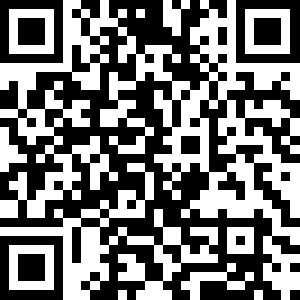VIEW ALL HOW-TO GUIDES
How To Plot A Detour
ADVERTISEMENT
More How-To Guides
- How to embed a route map on your website or blog
- How to use the features for clubs
- How to view a route in 3D in Google Earth
- How to put your routes into groups using tags
- How to add photos to your routes
- How to download a route's elevation profile
- How to delete a route
- How to show gradients on a route map
- How to download a route to a Garmin Edge
- How to sync your routes to Garmin
Watch Our Video Tutorials
We have a number of video tutorials demonstrating how to use key features on the site.
VIEW TUTORIALS
VIEW TUTORIALS
Join In Our Forums
Take at look at our Forums for more help and advice.
VIEW FORUMS
VIEW FORUMS
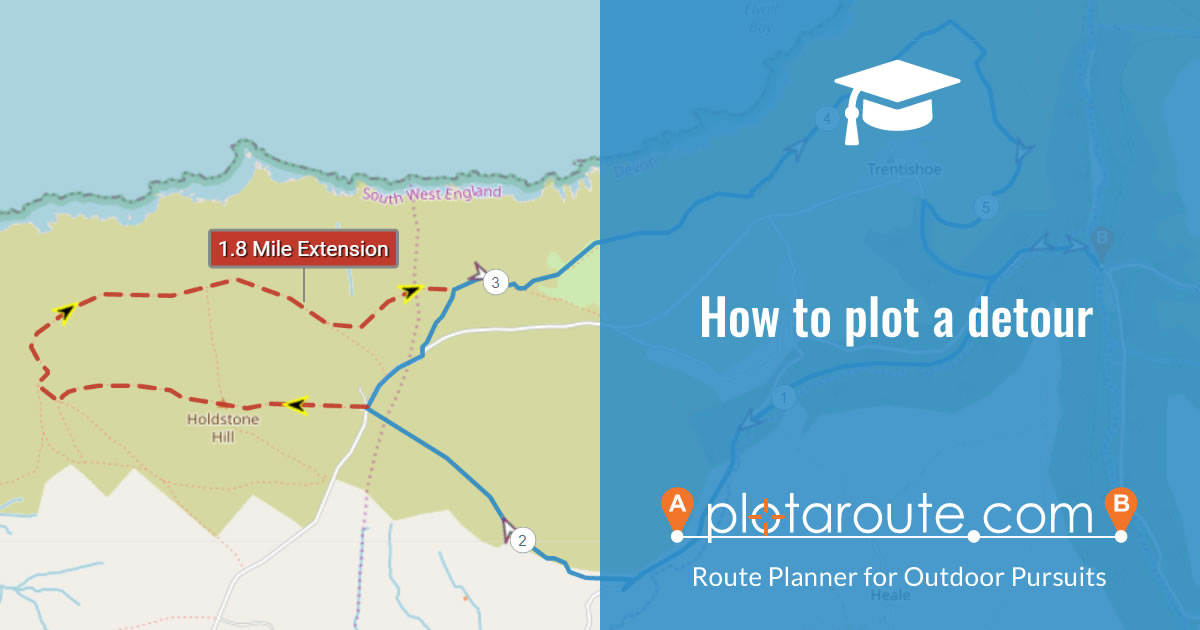
If you want to show optional variations to a route on your route map, you can do this by using the Plot a Detour feature in the plotaroute.com route planner. Detours are 'hot swappable', so can be substituted for the default route by simply clicking on them.
To plot a detour follow these instructions:
- First plot the main route that would be taken without using the detour. We recommend that you save the route at this point.
- Select the Plot a Detour tool from the toolbar.

- Click on the point on the route where the detour starts. A green marker will be added at this point and the plotting crosshair will be tagged with a detour symbol to indicate that you are now plotting a detour. You can drag the green marker to a different point on the route if you need to.
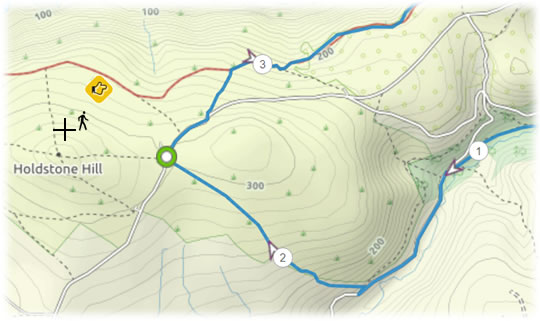
- Plot the detour in the normal way by clicking on the map. The detour will initially be shown as a dashed line.
- Once you have finished, click on the point on the original route where the detour rejoins it. A red marker will be added to indicate the end of the detour.

- Click the Confirm button at the top of the screen to confirm the detour.
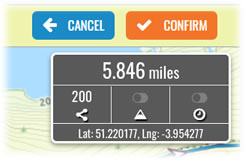
- The detour will then be added to the map as a dashed red line.
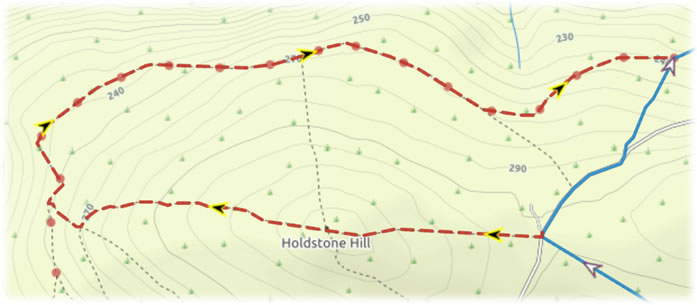
- To swap the detour with the corresponding section on the original route simply click on it. The original section will now be shown as the new detour. To swap it back, click on the new detour.
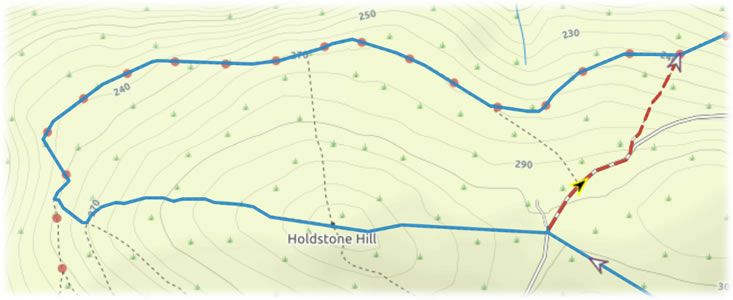
- You can change the colour of the detour line (or delete it altogether) by right-clicking on it to bring up the edit options. The edit options are only available in the route planner when editing a route.
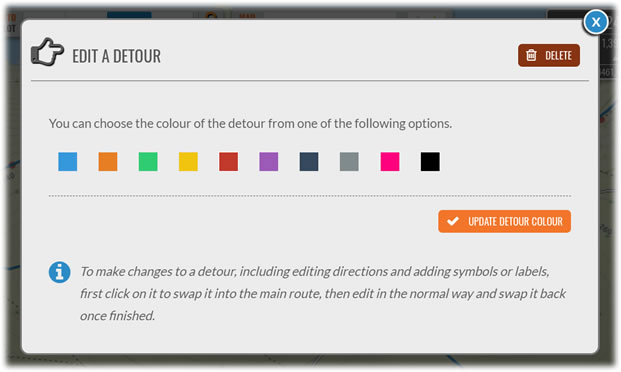
- Additional detours can be added in the same way. If you wish you can also add labels to the map to label any detours you've added - click the pencil icon in the corner of the map to do this.
Share this page: