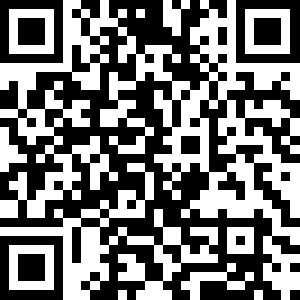VIEW ALL HOW-TO GUIDES
How To Import A Route Mapped Elsewhere
ADVERTISEMENT
More How-To Guides
- How to join together two or more routes
- How to plot a detour
- How to link Plotaroute with Epic Ride Weather
- How to download a route to a Wahoo ELEMNT
- How to download an image or picture of a route map
- How to share a route map on Facebook
- How to sync your routes to Garmin
- How to bookmark your favourite places
- How to estimate the time to complete a route
- How to show gradients on a route map
Watch Our Video Tutorials
We have a number of video tutorials demonstrating how to use key features on the site.
VIEW TUTORIALS
VIEW TUTORIALS
Join In Our Forums
Take at look at our Forums for more help and advice.
VIEW FORUMS
VIEW FORUMS
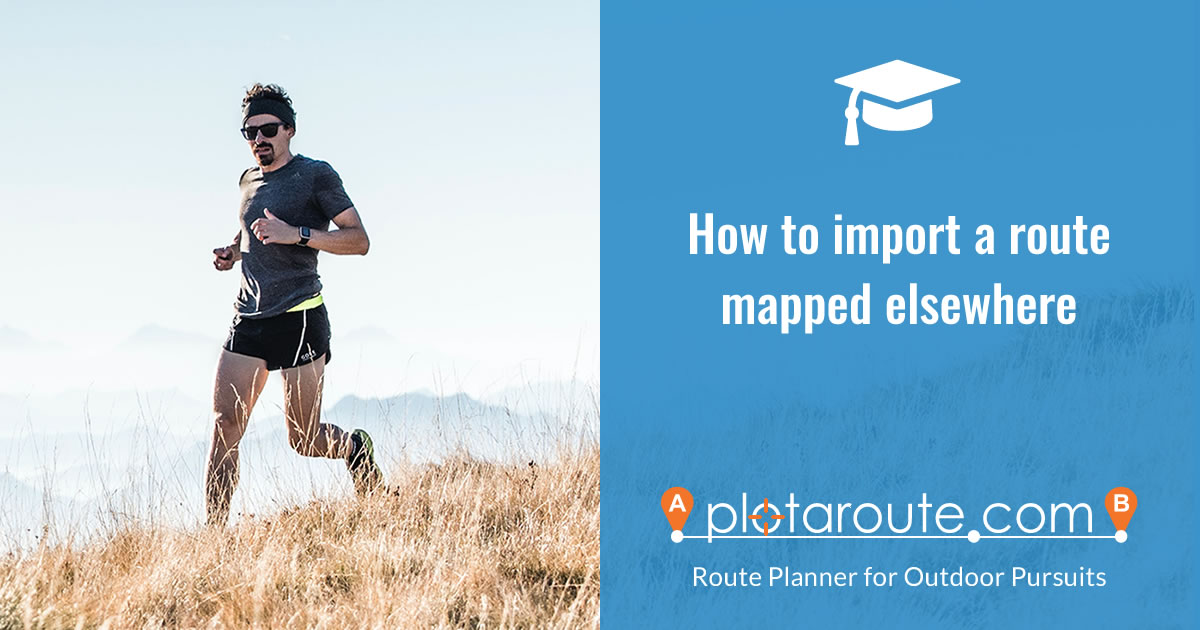
If you would like to import a route onto plotaroute.com that you have stored on another application, you can easily do this provided the other application has a way of exporting or downloading routes. Follow these instructions:
- Download or export your route from the other application and save it on your computer. If possible export the route in TCX format. If TCX is not an option, please choose either GPX, KML or FIT. If possible export the route with any directions that are available - we cannot automatically generate missing directions for routes mapped elsewhere.
- Select Upload a Route from the menus on plotaroute.com
- Select your saved file and click the UPLOAD button.
Premium members can use the Snap to Map feature to align uploaded routes to the map, which fixes GPS recording errors and generates turn-by-turn directions.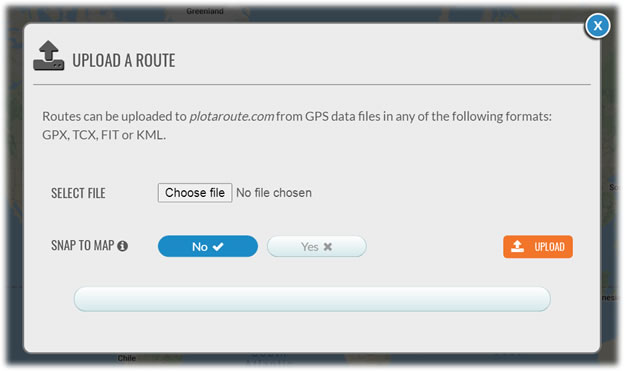
- Once uploaded the route will be displayed in the route planner once the uploading has finished.
- To save the route, sign in to your account and click Save.
Share this page: